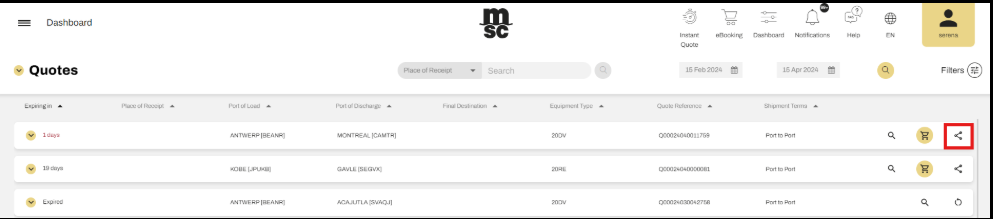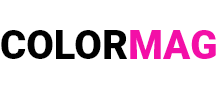myMSC FAQ | Instant Quote | Saving and Managing Quotes on the Dashboard to Optimize the Booking Process
This article provides a detailed guide on saving quotations and managing quote-related actions on the dashboard, enabling users to easily track, utilize, and convert quotes into electronic bookings (eBooking). The content covers: how to save a quote, review and process saved quotes, initiate an eBooking from a previous quote, request a new quote when an old one expires, and forward quotes to other users. By following these steps, users can optimize their booking workflow, ensure accuracy, and save time when handling the quotation system.
LƯU BÁO GIÁ (SAVE QUOTE)
Để lưu một báo giá (To save an offer as a quotation), hãy thêm một hoặc nhiều mức cước vào giỏ hàng (add one or more rates to your basket).
Bạn có thể thêm nhiều thẻ báo giá vào cùng một báo giá (You can add multiple cards to the quotation), miễn là chúng có cùng khung thời gian vận chuyển (as long as they have the same shipping window), cùng tuyến đường (routing) và thuộc các loại thiết bị khác nhau (and are for different equipment types).
Sau khi thêm thẻ vào giỏ hàng (Once you add a card into your basket), nhấp vào nút “Cart”-Giỏ hàng ở cuối màn hình để tiếp tục (click “Cart” button at the bottom of your screen).
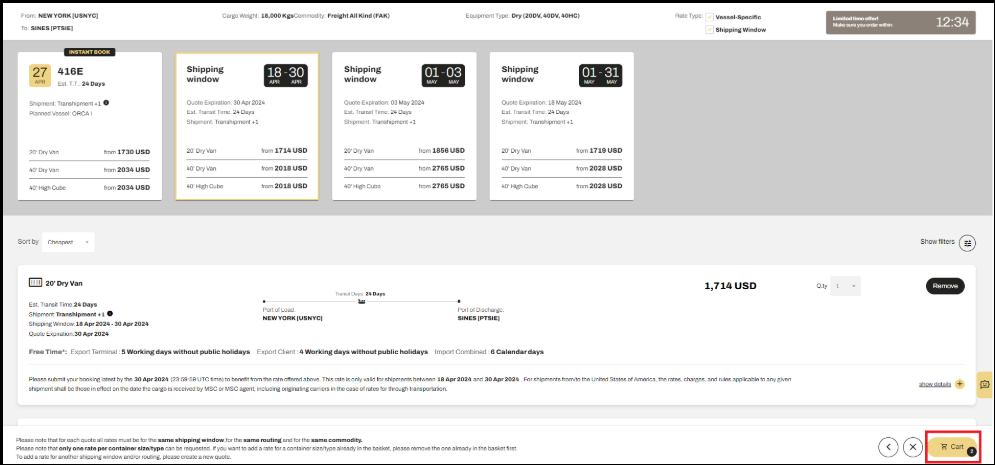
Trên màn hình thanh toán báo giá (In the checkout screen), bạn có thể xem lại các thông tin cốt lõi của lựa chọn (you can review the core details of your selection). Vui lòng chấp nhận Điều khoản và Điều kiện (Accept the Terms and Conditions), sau đó nhấp vào nút “Save Quote”-Lưu Báo Giá để hoàn tất (and press ‘Save Quote’).
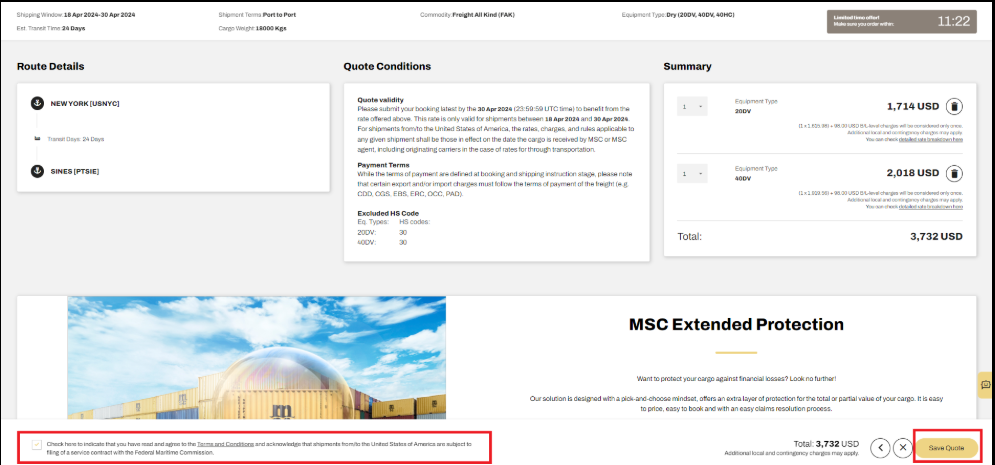
Từ cửa sổ thông báo (From the popup window), cùng với số hiệu báo giá (together with your quotation number), bạn có thể tiếp tục đến hệ thống đặt chỗ điện tử-eBooking (you will be able to proceed to the eBooking), yêu cầu báo giá mới (request a new quote) hoặc chuyển hướng đến bảng điều khiển (or be redirected to your dashboard).
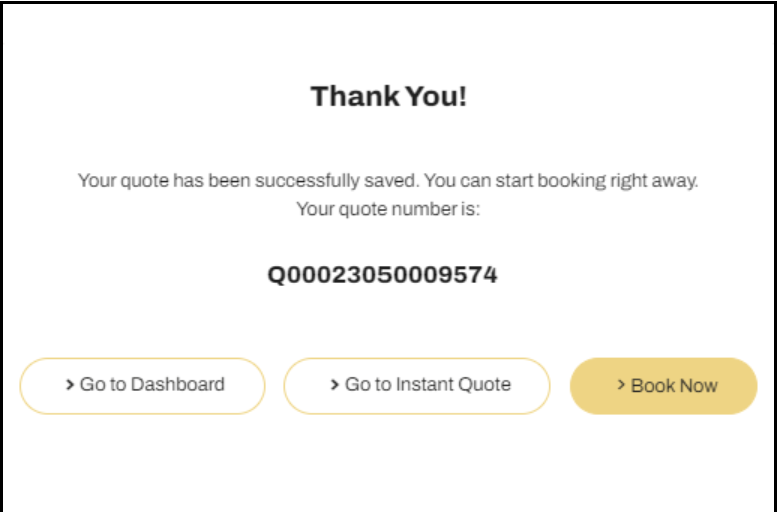
CÁC HÀNH ĐỘNG LIÊN QUAN ĐẾN BÁO GIÁ TRÊN BẢNG ĐIỀU KHIỂN
(DASHBOARD QUOTE ACTIONS)
Trong tab Báo giá trên bảng điều khiển (In your dashboard Quote Tab), bạn có thể xem tổng quan về tất cả Báo giá của mình (you have an overview of all your Instant Quotations).
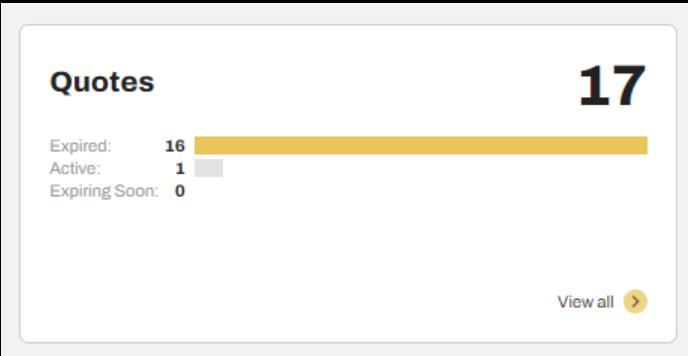
Chức năng của bảng điều khiển báo giá (Quote dashboard functionalities):
⚓ Xem báo giá (View the quote)

⚓ Đặt chỗ điện tử (eBooking) từ báo giá đã lưu (Place an eBooking from a previously saved quotation)
Bằng cách chọn tùy chọn này, bạn có thể bắt đầu quy trình eBooking dựa trên báo giá đã lưu trước đó (Initiate an eBooking using a previously saved quotation by choosing this option). Toàn bộ thông tin từ báo giá (the details from your quotation) sẽ tự động điền vào màn hình đặt chỗ (will automatically populate your booking screens). Lưu ý: Tính năng này chỉ khả dụng (Please note that this feature is only accessible) nếu báo giá của bạn vẫn còn hiệu lực và đang hoạt động (if your quotation is still valid and active).

⚓ Yêu cầu báo giá lại (Requote)
Tùy chọn này sẽ đưa bạn đến tính năng Báo giá (This option will navigate you to the ‘Instant Quote’ feature) and execute a fresh search for rates (và thực hiện tìm kiếm cước phí mới), dựa trên các tiêu chí từ báo giá đã hết hạn (using the criteria from your expired quote). Lưu ý: Tính năng này chỉ khả dụng (Please note, this feature is only accessible) khi báo giá của bạn đã hết hiệu lực (if your quote has expired).

⚓ Chuyển tiếp báo giá đến người dùng myMSC và không dùng myMSC (Forward the quote to myMSC and non-myMSC users)
Bạn có thể chuyển tiếp báo giá kèm theo cước phí trong thông báo (You have the option to include rates in the notification). Ngoài ra (Additionally), bạn có thể tùy chỉnh nội dung thông báo (you can personalize the notification) bằng cách thêm tin nhắn trước khi gửi (by adding a message before sending it). Thông báo này có thể được gửi đến nhiều người nhận (This notification can be sent to multiple recipients) cùng lúc (simultaneously), miễn là tổng số ký tự không vượt quá 255 (provided that the total character count does not exceed 255).