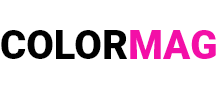myMSC FAQ | eBooking | Q&A (Part I)
👉 How can I create a new eBooking in myMSC?
(Làm thế nào để tôi tạo một eBooking mới trong myMSC?)
✔️ Navigate to eBooking, enter shipment details & schedule, select container & cargo, specify shipment rates, provide party details, review, and submit the booking.
👉 Can I copy a previous booking when creating a new eBooking?
(Tôi có thể sao chép một đặt chỗ trước đó khi tạo eBooking mới không?)
✔️ Yes, you can copy a previous booking or apply information from your saved booking templates.
👉 What are booking templates in myMSC?
(Mẫu đặt chỗ trong myMSC là gì?)
✔️ Booking templates allow you to pre-save common shipment details for quick and efficient booking creation.
👉 Where will my booking be placed?
(Đặt chỗ của tôi sẽ được gửi đến đâu?)
✔️ The booking will be placed with the MSC office of your choice. It is recommended to select the MSC office in the origin country.
👉 What information do I need to enter for shipment details?
(Tôi cần nhập những thông tin gì trong mục Chi tiết lô hàng?)
✔️ You must enter the shipment terms, port of loading, and port of discharge using the drop-down list.
👉 How can I search for a sailing schedule?
(Làm thế nào để tôi tìm kiếm lịch trình tàu?)
✔️ Click the SEARCH SCHEDULES button. The system will display upcoming vessel voyages based on the selected criteria.
👉 What options do I have to search for sailing schedules?
(Tôi có những tùy chọn nào để tìm kiếm lịch trình tàu?)
✔️ You can search by Estimated Departure Date (Est. Departure Date) or Estimated Arrival Date (Est. Arrival Date).
👉 How can I check future sailing schedules?
(Làm thế nào để tôi tra cứu lịch trình tàu trong tương lai?)
✔️ Click on the calendar widget, select the desired date, and press SEARCH SCHEDULE.
👉 What should I do if no sailing schedules are available?
(Tôi nên làm gì nếu không có lịch trình tàu khả dụng?)
✔️ You can still proceed with the booking request, even if there are no available schedules.
👉 What is intermodal transport, and when do I need to provide additional details?
(Vận tải kết hợp là gì và khi nào tôi cần cung cấp thêm thông tin?)
✔️ If you choose Door or Ramp/Barge services, you must provide the origin or destination location.
👉 How do I select a vessel/voyage for my booking?
(Làm thế nào để tôi chọn tàu/chuyến đi cho đặt chỗ của mình?)
✔️ Scroll down to view available vessels/voyages and select the desired one before clicking Next.
👉 What container and cargo details do I need to enter?
(Tôi cần nhập những thông tin gì về container và hàng hóa?)
✔️ Specify the equipment type and quantity of containers.
👉 What optional selections are available for container details?
(Những tùy chọn nào có sẵn trong phần chi tiết container?)
✔️ You can enable or disable the Required Fumigation and Shipper Owned options as needed.
👉 How can I add hazardous and non-hazardous cargo details?
(Làm thế nào để tôi nhập thông tin hàng hóa nguy hiểm và không nguy hiểm?)
✔️ In the cargo section, specify details for both hazardous and non-hazardous cargo.
👉 How can I upload supporting documents for hazardous cargo?
(Làm thế nào để tôi tải lên tài liệu hỗ trợ cho hàng hóa nguy hiểm?)
✔️ Click on the Attachment button and upload the required documents.
👉 How can I add additional cargo items?
(Làm thế nào để tôi thêm các mặt hàng hàng hóa bổ sung?)
✔️ Click the + Add Cargo button to include additional commodities.
👉 How do I add more containers?
(Làm thế nào để tôi thêm container khác?)
✔️ Use the Add Container option to input details for additional containers.
👉 What pricing information do I need to enter?
(Tôi cần nhập thông tin gì về cước phí vận chuyển?)
✔️ If available, enter the Service Contract Number or Quotation Number. Otherwise, select Tariff pricing.
👉 What payment methods can I choose from?
(Tôi có thể chọn phương thức thanh toán nào?)
✔️ You can select Prepaid, Collect, or Payable elsewhere.
👉 What party details do I need to provide?
(Tôi cần cung cấp thông tin gì về các bên liên quan?)
✔️ If registered with multiple agencies, select the appropriate Booking Office.
👉 What information is auto-populated when selecting a Booking Office?
(Những thông tin nào sẽ được tự động điền khi chọn văn phòng đặt chỗ?)
✔️ Name, Phone Number, Fax, and Email ID will be auto-filled based on registration details.
👉 Is it mandatory to fill in all party details?
(Có bắt buộc phải nhập đầy đủ thông tin các bên liên quan không?)
✔️ No, but if you have the information, you may enter it manually or copy details from an existing party.
🔹 Reviewing and Submitting the eBooking
👉 How can I review my eBooking before submitting it?
(Làm thế nào để tôi xem lại eBooking trước khi gửi?)
✔️ A summary will be displayed for verification.
👉 Can I edit my eBooking before submission?
(Tôi có thể chỉnh sửa eBooking trước khi gửi không?)
✔️ Yes, click the Edit button, modify the necessary fields, and save the changes.
👉 What happens after I submit my eBooking?
(Điều gì xảy ra sau khi tôi gửi eBooking?)
✔️ A confirmation message will be displayed with an eBooking Number.
👉 Where can I check the status of my submitted eBooking?
(Tôi có thể kiểm tra trạng thái eBooking đã gửi ở đâu?)
✔️ Click Go to Dashboard to view the status.
👉 Can I cancel a submitted booking?
(Tôi có thể hủy một đặt chỗ đã gửi không?)
✔️ Yes, click the Delete button and select a cancellation reason.
👉 Can I duplicate a submitted eBooking?
(Tôi có thể sao chép một eBooking đã gửi không?)
✔️ Yes, use the Copy Booking option.
👉 Can I print my eBooking summary?
(Tôi có thể in tóm tắt eBooking của mình không?)
✔️ Yes, click the Print button to generate a copy.