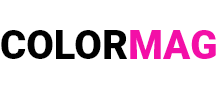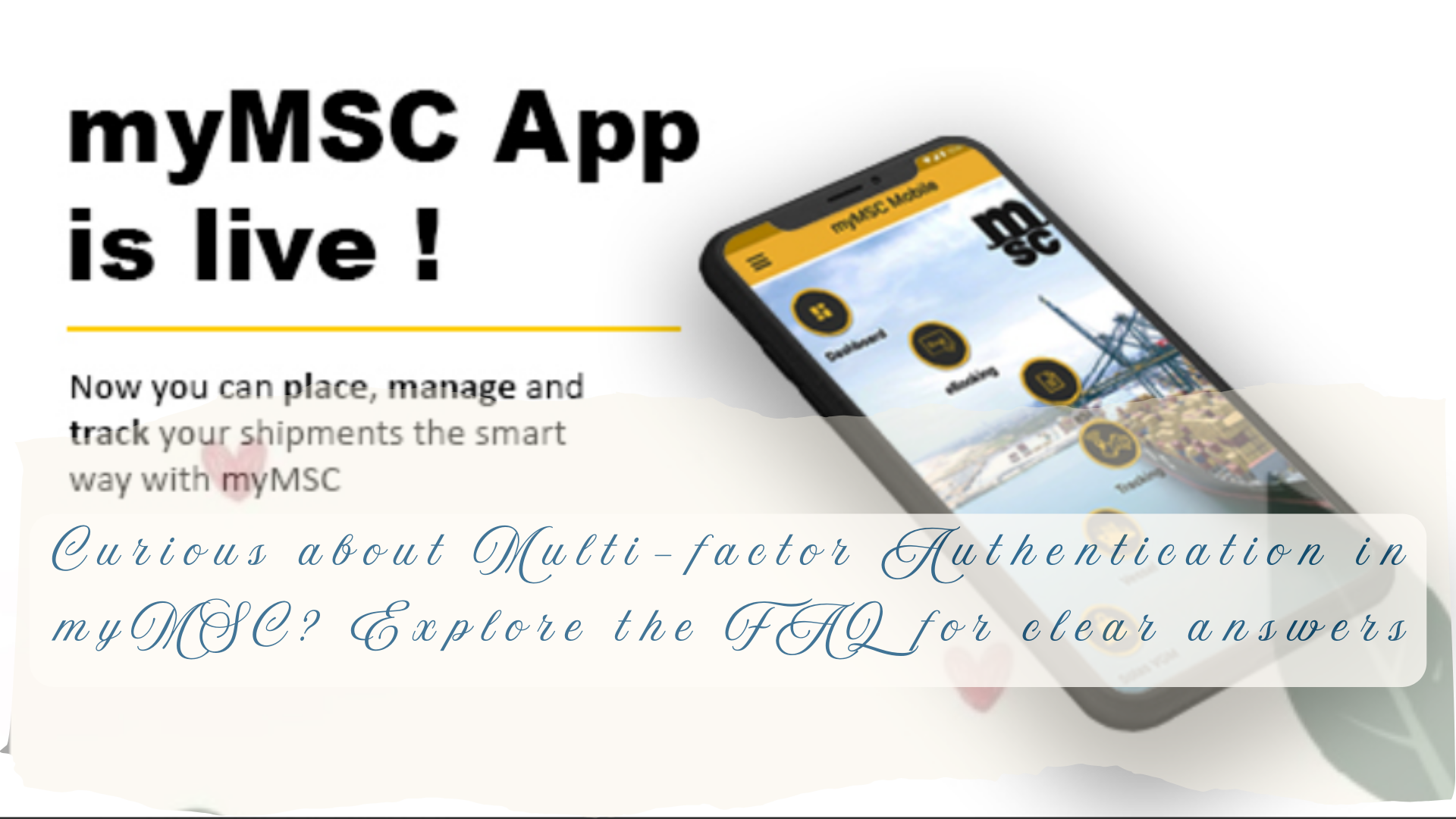myMSC FAQ | Shipping instruction | eSI FAQ – Mass Upload
Câu hỏi thường gặp về eSI – Tải lên hàng loạt (eSI FAQ – Mass Upload)
Question 1: How can I apply the same cargo details to multiple containers?
(Làm thế nào để áp dụng cùng một thông tin hàng hóa cho nhiều container)
To apply the same cargo details to multiple containers, follow these steps:
(Để áp dụng cùng một thông tin hàng hóa cho nhiều container, hãy làm theo các bước sau:)
1️⃣ Select a container form Container List that has the cargo details you want to apply to other containers.
( Chọn một container từ Container List chứa thông tin hàng hóa mà bạn muốn áp dụng cho các container khác).
2️⃣ Select a cargo line from the Cargo List and copy it using the Ctrl-C shortcut.
(Chọn một dòng hàng hóa từ Cargo List và sao chép (Ctrl+C)).
3️⃣ Select a destination container from the Container List.
(Chọn container đích từ Container List)
4️⃣ Select a cell inside the Cargo List and paste the cargo information using the Ctrl-V shortcut.
(Chọn một ô trong Cargo List và dán thông tin hàng hóa bằng Ctrl+V.
Question 2: How can I update seals information for all containers in bulk?
(Làm thế nào để cập nhật thông tin seal cho tất cả container cùng một lúc?)
To update seals information for all containers in bulk, follow these steps:
(Để cập nhật thông tin seal cho tất cả container hàng loạt, hãy làm theo các bước sau):
1️⃣ Sort containers in SI Container and Cargo as in your Excel file (e.g., by Container Number).
(Sắp xếp danh sách container trong SI Container and Cargo theo cùng thứ tự như trong tệp Excel của bạn) (ví dụ: theo Số Container)
2️⃣ Open the mass upload modal (Mở cửa sổ mass upload modal)
3️⃣ Copy the seal numbers from your Excel file. (Sao chép số seal từ tệp Excel)
4️⃣ Paste the data inside the mass upload. Please note that no containers should be selected inside the Container List.
(Dán dữ liệu vào Mass Upload. Lưu ý: Không chọn bất kỳ container nào trong Container List trước khi dán)
Question 3: Is it possible to add columns for gross weight and packages number inside Container List? (Có thể thêm cột hiển thị gross weight và packages number vào Container List không?)
Unfortunately, we cannot move these fields to the suggested location (Không thể di chuyển các trường này đến vị trí như đề xuất). In myMSC, gross weight and packages number are cargo fields that are available for each cargo line (Trong myMSC, tổng trọng lượng và số lượng kiện hàng là trường dữ liệu của hàng hóa và có sẵn trong mỗi dòng hàng hóa). This means that for one container, you will have as many gross weight and packages number fields as cargo lines (Một container có thể chứa nhiều dòng hàng hóa, dẫn đến nhiều giá trị cho tổng trọng lượng và số kiện hàng. Therefore, it is not feasible to display them inside the Container List (Vì vậy, không thể hiển thị hai trường này trực tiếp trong Container List).
Question 4: How can I insert different weights for all containers?
(Làm thế nào để nhập các giá trị tổng trọng lượng khác nhau cho tất cả container?)
In eSI, there are two references to gross cargo weight (Trong eSI, tổng trọng lượng hàng hóa có hai cấp độ):
At cargo level (Cấp độ hàng hóa): editable and available in each cargo line (Có thể chỉnh sửa, tồn tại trong từng dòng hàng hóa).
At container level (Cấp độ container): not editable. It represents the sum of all cargo weights of each cargo line within the same container (Không thể chỉnh sửa, được tính bằng tổng trọng lượng của tất cả các dòng hàng hóa trong cùng một container).
Cargo weight has always been available on a cargo level on myMSC (Trọng lượng hàng hóa luôn được nhập ở cargo level trên myMSC) and, therefore, if you have an Excel sheet with this information (Nếu bạn có tệp Excel chứa thông tin này), you can copy and paste or insert it one by one inside the Cargo List (bạn có thể sao chép & dán hoặc nhập từng dòng vào Cargo List).
Question 5: Would it be possible to display the containers in alphabetical order?
(Có thể sắp xếp các container theo thứ tự bảng chữ cái không?)
Yes, you can sort inside Shipping Instruction Container and Cargo and then open the mass upload modal. The same order will be preserved. (Có! Bạn có thể sắp xếp danh sách container trong Shipping Instruction Container and Cargo, sau đó mở Mass Upload modal. Thứ tự đã sắp xếp sẽ được giữ nguyên trong quá trình tải lên hàng loạt).
Question 6: Is the gross weight entered in the Mass Upload section related to the VGM? Or does the customer still need to enter the VGM menu to send the information?
(Tổng trọng lượng nhập vào trong phần Mass Upload có liên quan đến VGM không? Hay khách hàng vẫn cần vào menu VGM để gửi thông tin?)
Yes, that’s correct. The customer still needs to enter the VGM menu to send the information.
(Đúng. Khách hàng vẫn cần truy cập vào menu VGM để gửi thông tin chính thức. Tổng trọng lượng nhập vào phần Mass Upload không liên quan đến VGM (Verified Gross Mass)).
Question 7: How I can add a new cargo lines into the Mass Upload?
(Làm thế nào để thêm dòng hàng hóa mới vào Mass Upload?)
To add additional cargo rows inside the Cargo List, you can use the Add Cargo button. You can find a description with visuals in this link. (Để thêm dòng hàng hóa vào Cargo List, bạn có thể sử dụng Add Cargo Button. Bạn có thể xem hướng dẫn chi tiết kèm hình minh họa tại đường dẫn này).