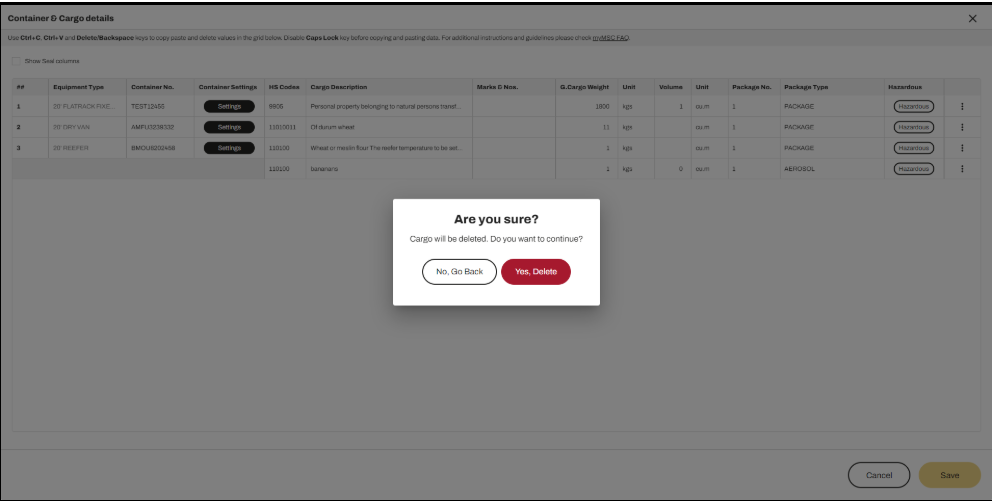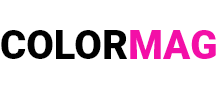myMSC FAQ | Shipping instruction | Mass Upload | Edit | Save and validations | Delete Container | Add and Delete Cargo
Chỉnh sửa (Edit)
Bạn có thể sao chép và dán một hoặc nhiều ô dữ liệu (bao gồm hàng và cột) trong (You can copy and paste single or multiple cells (rows and columns) of) the ‘Container and Cargo List/Danh sách Container và Hàng hóa’, bằng cách sử dụng các phím tắt trên bàn phím (using the keyboard shortcuts) Ctrl+C and Ctrl+V.
Cho phép sử dụng dữ liệu từ các nguồn bên ngoài (External sources are also allowed). Ví dụ (For example), bạn có thể sao chép số container từ một tệp Excel (you can copy container numbers from an Excel file) và dán vào cột (and paste them inside the) ‘Container No./Số Container’ column of the ‘Container and Cargo List/Danh sách Container và Hàng hóa’. Tương tự (Similarly), bạn có thể sao chép dữ liệu từ giao diện (you can copy elements of) the ‘Container and Cargo Mass Upload/tải lên hàng loạt Container và Hàng hóa’ và dán vào một tệp Excel (and paste them inside an Excel file).

Bạn có thể thực hiện các hành động sau để tương tác với danh sách (You can perform the following actions to interact with) the Mass Upload 2.0 list:
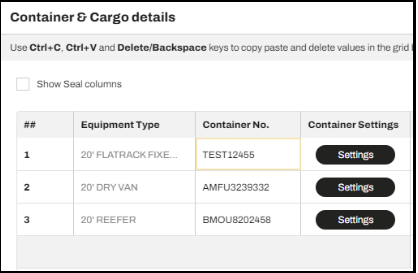
Description: Nhấp một lần hoặc nhấp đúp vào bên trong ô để chỉnh sửa (Single or double click inside the cell)
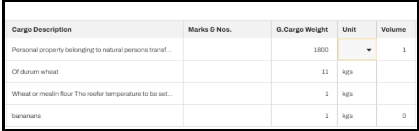
Description: Nhấp đúp vào bên trong ô để mở danh sách thả xuống và chọn giá trị (Double click inside the cell)
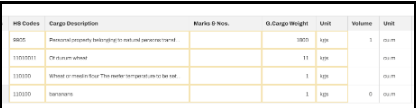
Description: Nhấp vào một ô bất kỳ và di chuyển con trỏ chuột để mở rộng phạm vi lựa chọn (By clicking a single cell and moving the cursor)
Lưu và xác thực dữ liệu (Save and validations)
Tất cả các quy tắc áp dụng cho phần (All the rules that apply to) the Shipping Instruction ‘Container and Cargo/Container và Hàng hóa’ bao gồm các trường bắt buộc và lỗi xác thực (regarding mandatory fields and validation errors) cũng sẽ được áp dụng trong (also remain active within ‘the Container and Cargo List/Danh sách Container và Hàng hóa’.
Nếu xảy ra lỗi xác thực (In case of a validation error), Ô chứa lỗi sẽ được đánh dấu màu đỏ (the cell is highlighted in red), và kèm theo biểu tượng cảnh báo màu đỏ (accompanied by a red icon). Khi di chuột qua biểu tượng (Hovering the cursor over the icon) hệ thống sẽ hiển thị thông báo lỗi xác thực (will display the validation message).
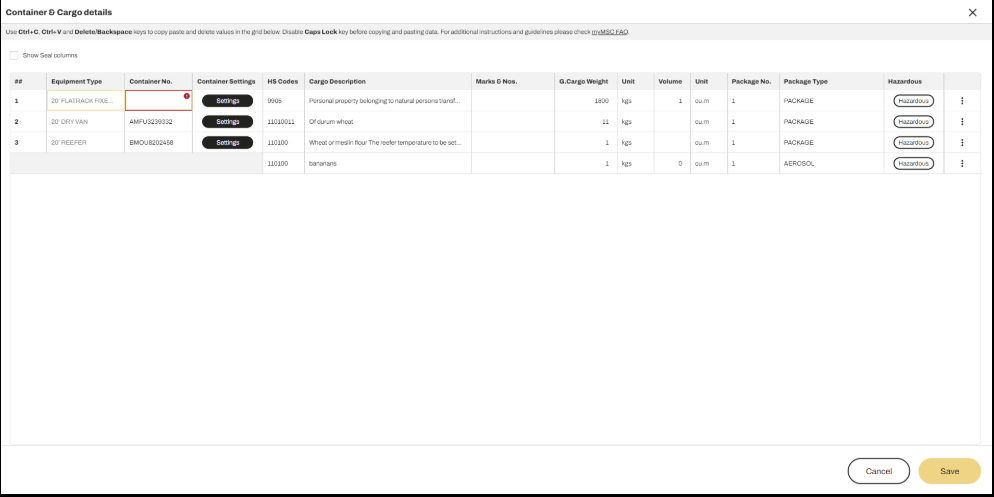
Sau khi nhấp vào nút (After clicking) the ‘Save/Lưu’ button, nếu có lỗi xác thực (if validation errors occur), hệ thống sẽ hiển thị thông báo sau (the following message will be displayed).
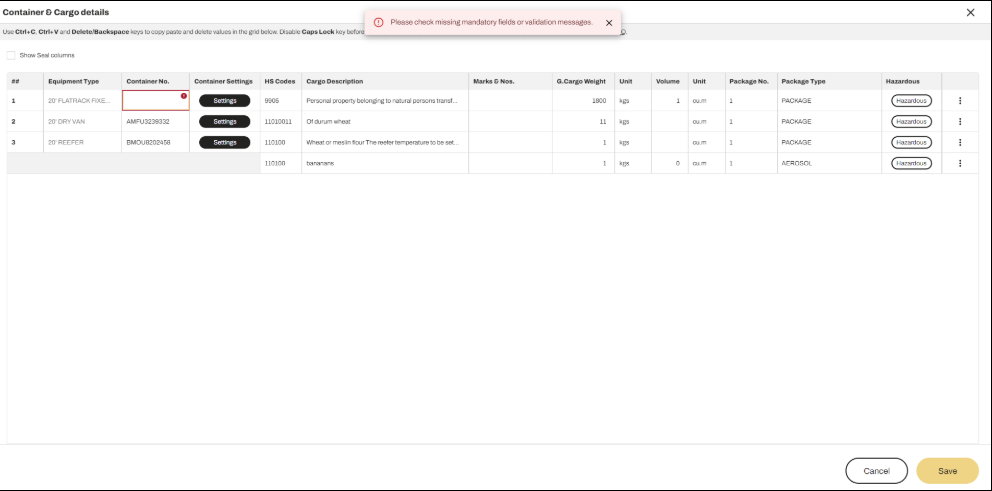
Nếu quá trình lưu hoàn tất mà không có lỗi (When the save process end correctly), hệ thống sẽ hiển thị thông báo xác nhận lưu thành công (the following message is printed).
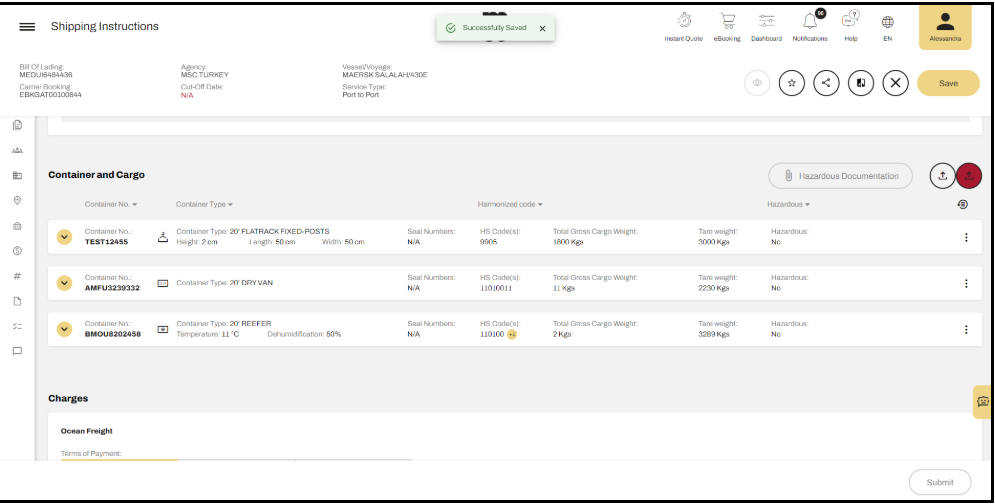
Xóa Container (Delete Container)
Bạn có thể xóa một hoặc nhiều container bằng cách sử dụng tùy chọn (You can delete one or multiple containers by using) the dedicated ‘Action/Hành động’ trong menu thả xuống (in the drop-down menu), được cố định ở cuối mỗi hàng container (located in fixed position at the end of each container row).
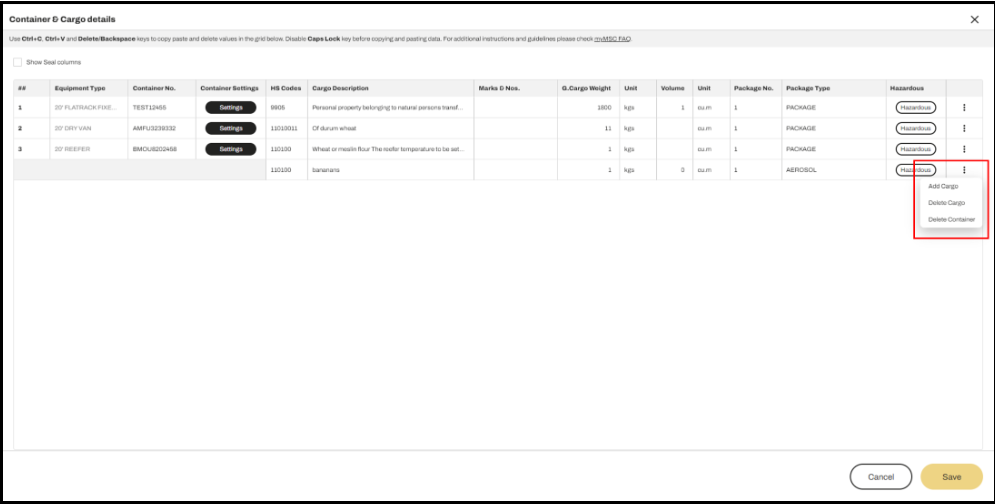
Sau khi chọn xóa container, một thông báo xác nhận sẽ xuất hiện (A message will appear asking for confirmation).
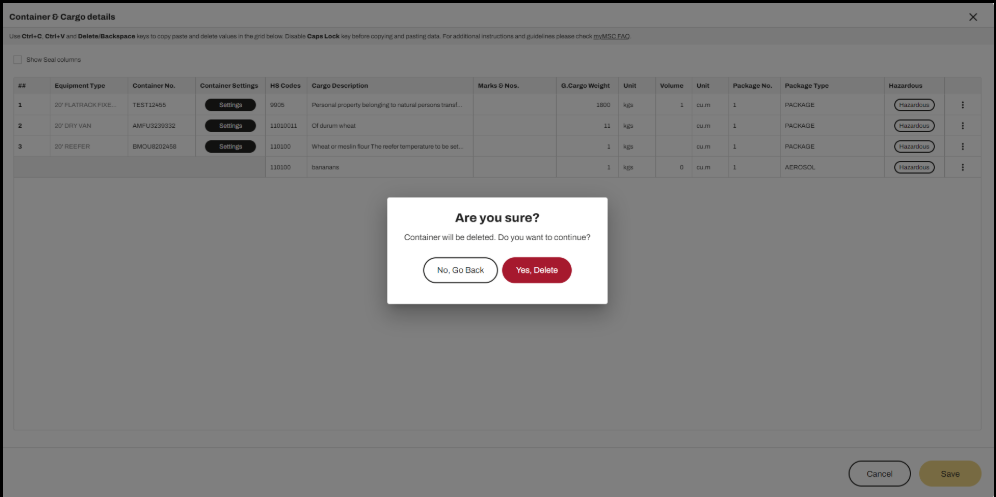
Khi bạn xác nhận xóa (Once you confirm), Container sẽ bị xóa (the container will be deleted) và hàng dữ liệu tương ứng sẽ biến mất khỏi danh sách (and the related row will disappear from the list). Sau khi đóng cửa sổ (When you close) the Mass Upload 2.0 modal và lưu thay đổi (saving changes), container sẽ được hiển thị dưới trạng thái (the container will be displayed as) ‘deleted/Đã xóa’ in the Shipping Instruction page.
Nếu bạn muốn khôi phục một container đã bị xóa (To restore a deleted container), hãy sử dụng tính năng khôi phục trên (you need to use the functionality provided in) the Shipping Instruction page.
Khi container được khôi phục (Once restored), nếu bạn mở lại cửa sổ (if you open) the Mass Upload 2.0 modal again, container đó sẽ hiển thị trở lại trong danh sách (the container will be available).
Thêm và Xóa Hàng hóa (Add and Delete Cargo)
Để thêm dòng hàng hóa bổ sung vào một container cụ thể (To add additional cargo rows inside a specific Container), bạn có thể sử dụng tùy chọn (you can use) the ‘Add Cargo/Thêm hàng hóa’ action, tùy chọn này có thể truy cập từ menu thả xuống ở cuối mỗi hàng container (accessible through the drop-down menu at the end of each row).
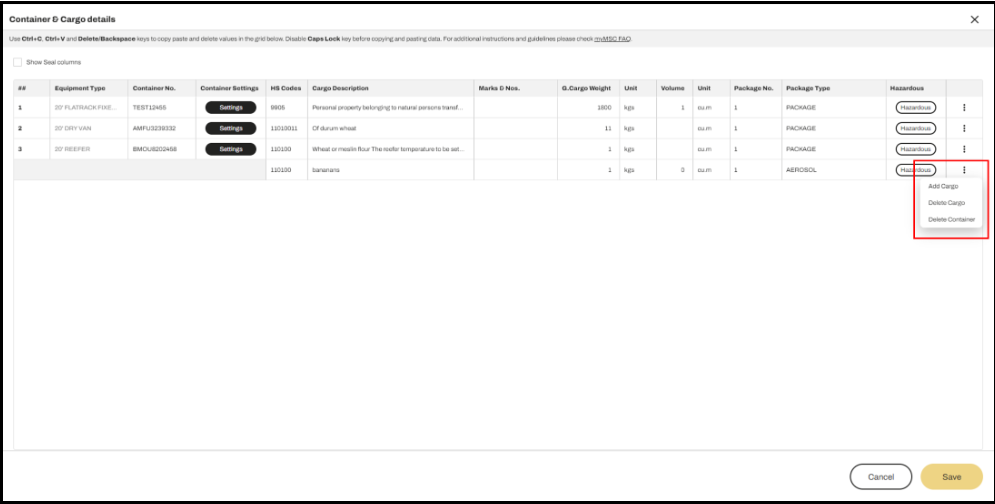
Một dòng hàng hóa trống sẽ được tạo ở cuối (This will create a new empty cargo line at the bottom of) the ‘Cargo list related to the Container/danh sách hàng hóa của container đó’. Vì tất cả các trường bắt buộc chưa được nhập (Since all mandatory fields are missing), hệ thống sẽ hiển thị thông báo lỗi xác thực màu đỏ (a red validation messages will be displayed).
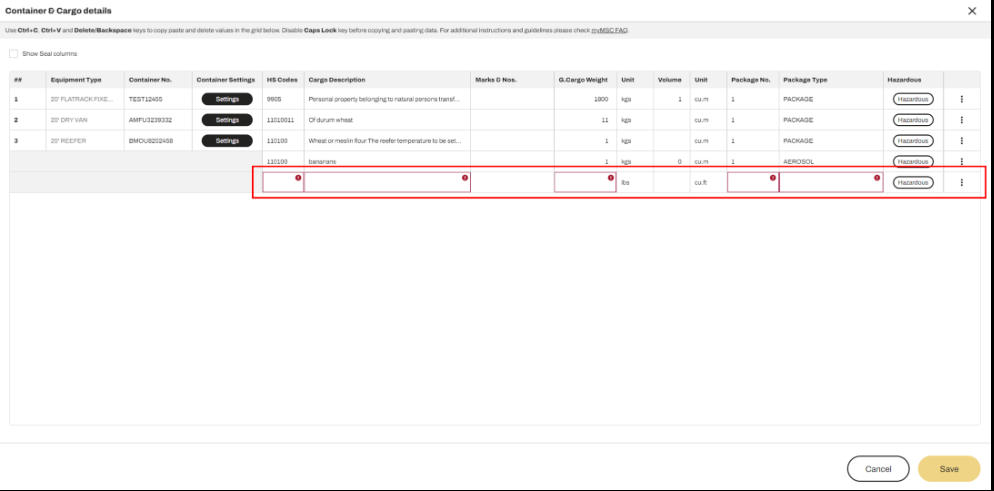
Cả dòng hàng hóa mới thêm và dòng hàng hóa gốc (Both newly added lines and original ones) đều có thể bị xóa bằng cách sử dụng tùy chọn (can be deleted using the dedicated) ‘Delete Cargo/Xóa hàng hóa’ action, trong menu thả xuống (accessible through the drop-down menu at the end of each row).
Sau khi chọn xóa hàng hóa (Once you click the delete action), một thông báo xác nhận sẽ xuất hiện (a confirmation message will appear). Sau khi bạn xác nhận (After you confirm), dòng hàng hóa sẽ bị xóa khỏi danh sách hàng hóa của container tương ứng (the cargo row will be removed from the Cargo list of the related Container).