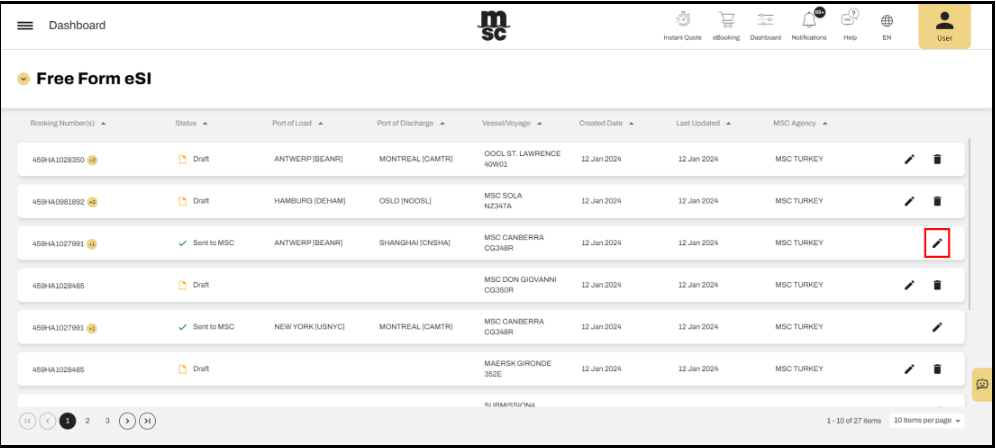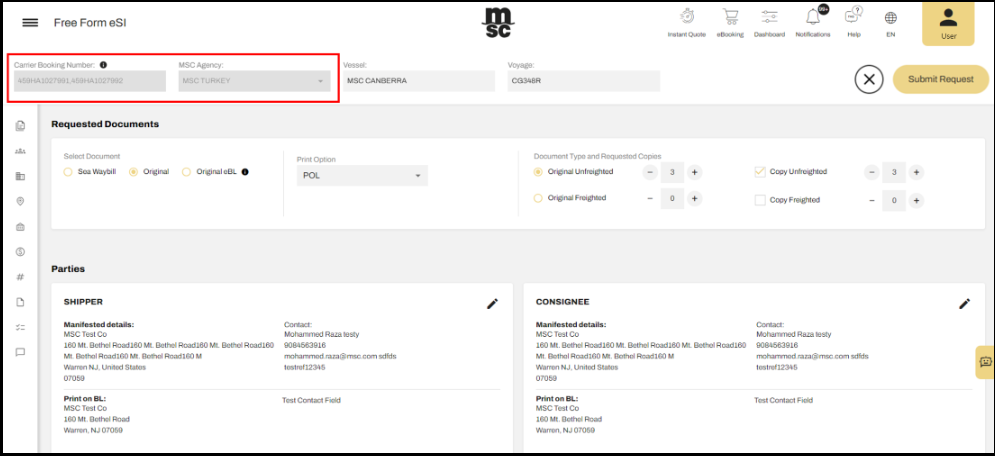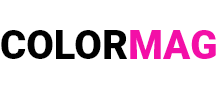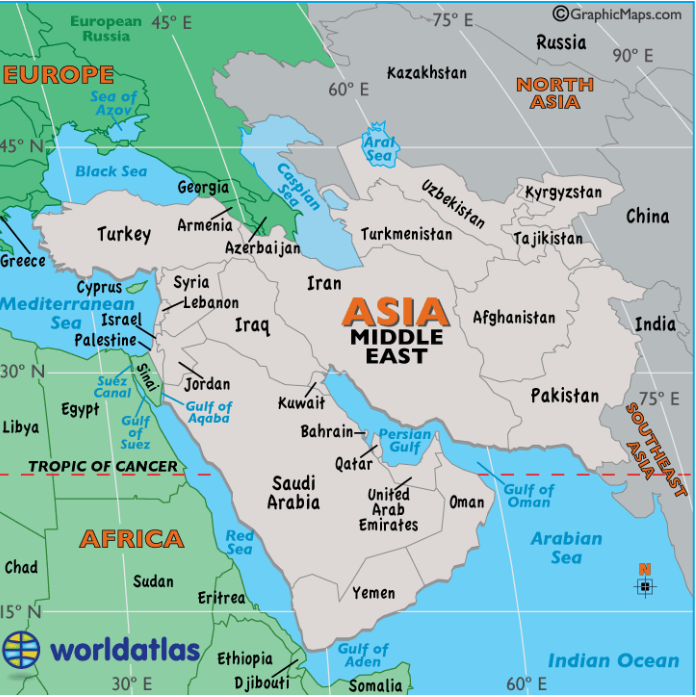myMSC FAQ | Free Form eSI | Request flow
Luồng yêu cầu (Request Flow)
A Free Form Shipping Instruction (eSI) cho phép bạn điền vào một biểu mẫu trống với tất cả các chi tiết của Shipping Instruction (allows you to fill in a blank form with all the Shipping Instruction details), mà không cần nhập dữ liệu từ một đặt chỗ (without having to import data from a booking). Tuy nhiên (However), bạn vẫn có thể liên kết một hoặc nhiều đặt chỗ phù hợp với lô hàng của mình (you can still link one or more bookings that correspond to your shipment).
Tính năng này hỗ trợ lưu tạm thời yêu cầu của bạn (This feature allows for partial saving of your request), giúp bạn linh hoạt chỉnh sửa theo thời gian trước khi gửi trực tiếp đến hệ thống của Đại lý (giving you the flexibility to work on it over time before directly submitting it to the Agency system). Ngoài ra (Additionally), hệ thống cung cấp một bảng điều khiển chuyên biệt (there is a dedicated new board) cho phép bạn chỉnh sửa và gửi lại bất kỳ yêu cầu Free Form nào đã tạo trước đó (that enables you to edit and resubmit any previously created Free Form requests). Khi eSI dạng Free Form được gửi đến hệ thống của Đại lý (Once the Free Form eSI is received), Nếu bạn nhập Carrier Booking Number hợp lệ, đại lý có thể tạo một bản nháp Vận đơn (the Agency system can create a draft Bill of Lading if you enter a valid Carrier Booking number(s)). Sau khi đại lý gửi bản nháp Vận đơn đến myMSC (After the agency sends the draft Bill of Lading to myMSC), bạn có thể xem nó trong (you can view it in) the Shipping Instruction List với trạng thái (with the status) ‘Pending Customer Approval/Chờ khách hàng phê duyệt’.
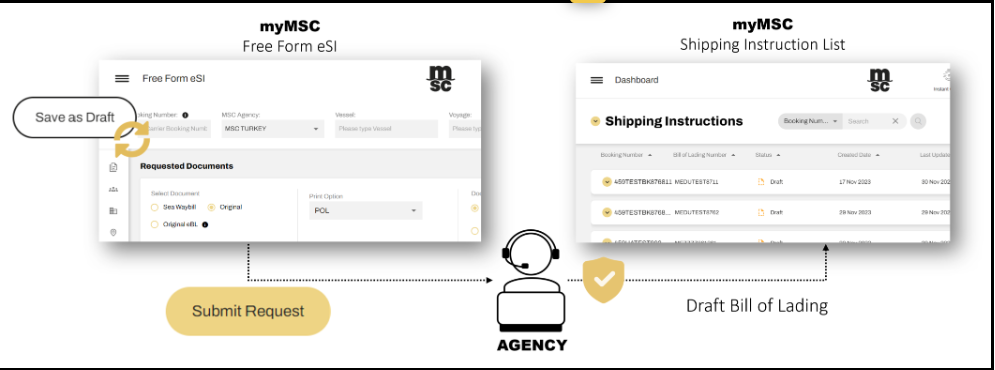
Tạo mới (Create new)
Để tạo mới một (To create a new) Free Form eSI, bạn có thể đi đến menu bên và chọn (you can go to the side menu and select): Shipping Instrution » Free Form eSI.
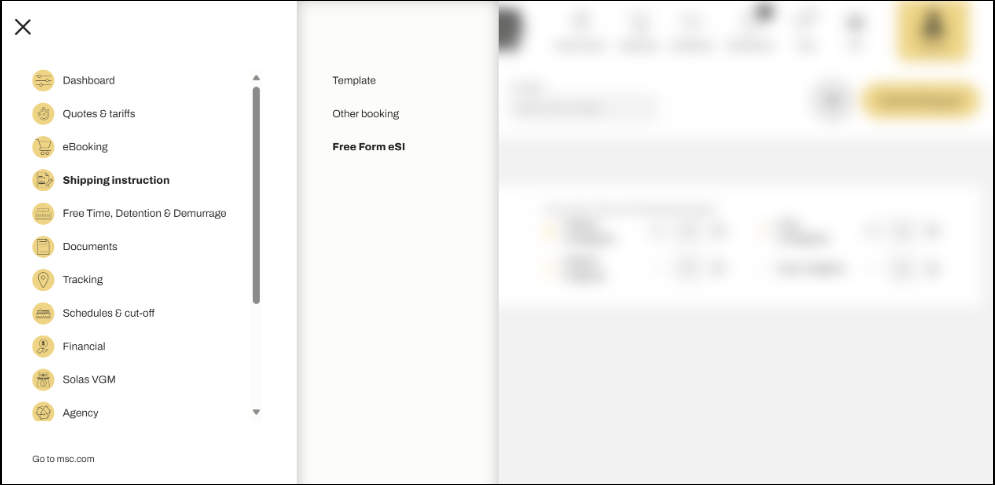
Lưu dưới dạng bản nháp (Save as a draft)
Ngay cả khi dữ liệu của bạn chưa được điền đầy đủ (Even if your data is only partially filled), bạn vẫn có thể lưu Free Form eSI dưới dạng bản nháp (you have the option to save your Free Form eSI as a draft). Để làm điều đó (To do so), Nhấp vào (simply click) the “Save as a draft” button nằm trên thanh công cụ phía trên (located in the top toolbar).
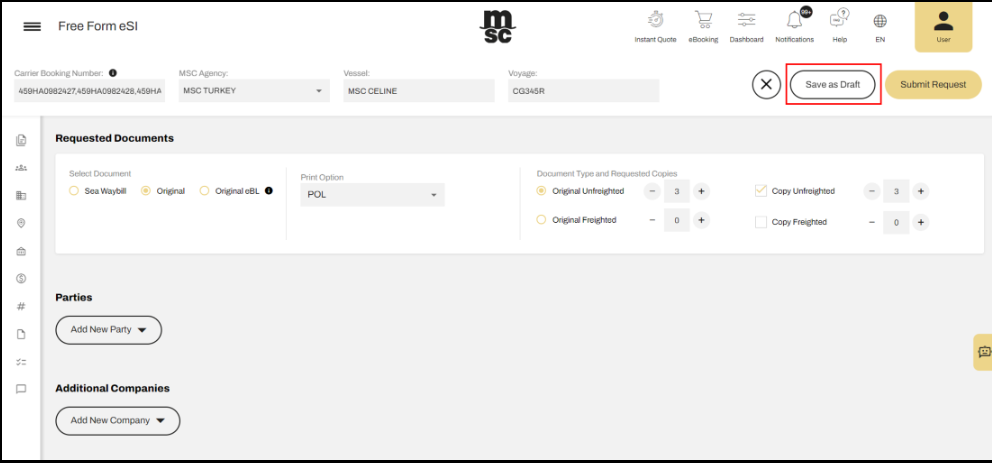
Sau khi lưu (After saving your) Free Form eSI, một thông báo xác nhận sẽ xuất hiện (a confirmation message will appear), bạn có thể tiếp tục nhập thông tin còn thiếu (and then you can proceed with filling in the remaining information) hoặc đóng (or close) the Free Form eSI để hoàn thành sau theo nhu cầu của bạn (to continue later at your convenience).
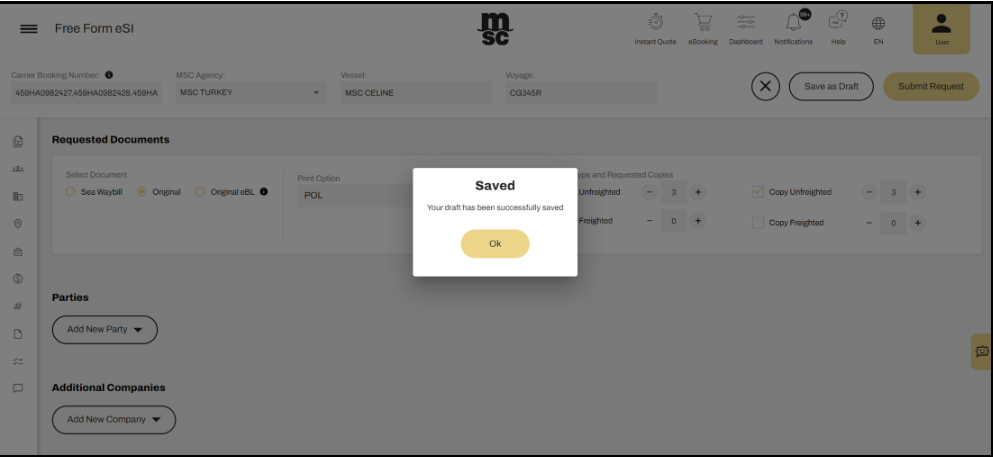
Gửi yêu cầu (Submit)
Để gửi yêu cầu (To Submit a) Free Form eSI request, bạn cần cung cấp một số thông tin bắt buộc, bao gồm (you have to provide some basic mandatory information):
✔ Carrier Booking Number(s) (Số đặt chỗ của hãng vận tải)
✔ MSC Agency (Đại lý MSC)
✔ Vessel and Voyage (Tên tàu và chuyến đi)
✔ Shipper Party (Bên gửi hang)
✔ Consignee Party (Bên nhận hàng)
✔ Port Of Loading (Cảng xếp hàng)
✔ Port Of Discharge (Cảng dỡ hàng)
✔ At least one container (Ít nhất một container)
Sau khi nhập đầy đủ thông tin yêu cầu và nhấp vào (When you enter the required details and click) Submit Request, một thông báo xác nhận sẽ xuất hiện, yêu cầu bạn xác nhận việc gửi (you will see a message asking you to confirm the submission of your) Free Form eSI to the Agency.
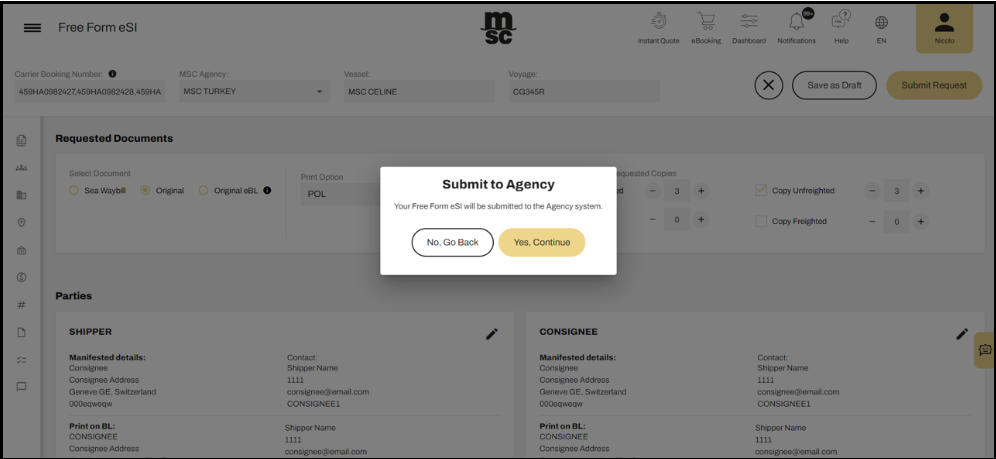
Sau khi bạn xác nhận (After you confirm), Đại lý MSC đã chọn sẽ nhận được (the chosen Agency will receive) your Free Form eSI. Nếu gửi thành công (When the submission is completed successfully), hệ thống sẽ hiển thị thông báo xác nhận (a confirmation message appears), kèm theo liên kết trực tiếp để tạo một Free Form eSI mới (along with a direct link to create a new Free Form eSI).
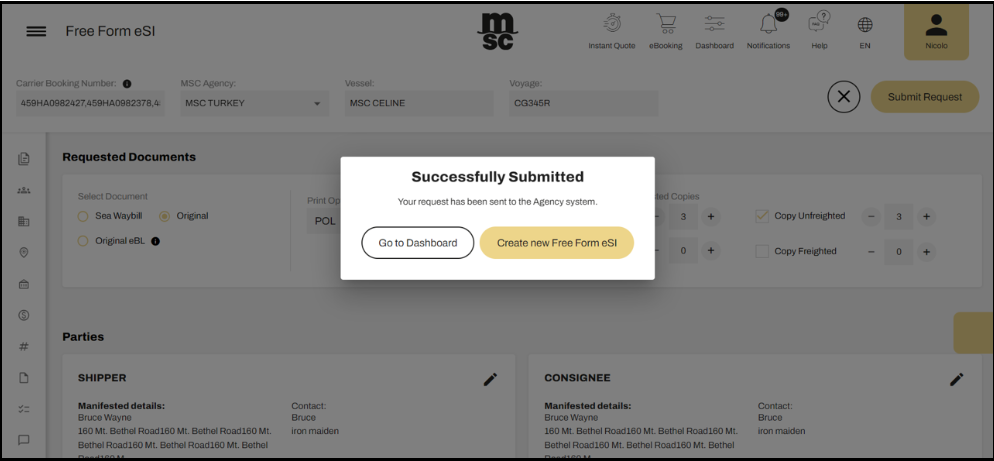
Nếu bạn đã nhập một số (If you have entered a) valid Carrier Booking có trong hệ thống của đại lý (that is available in the Agency system), Đại lý MSC có thể tạo một bản nháp Vận đơn (then the Agency will be able to create a draft Bill of Lading). Khi đại lý gửi bản nháp BL đến myMSC (When the agency sends the draft Bill of Lading to myMSC), bạn có thể tìm thấy nó trong (you can find it in) the Shipping Instruction List, với trạng thái (with the status) ‘Pending Customer Approval/Chờ khách hàng phê duyệt’.
Bạn cũng sẽ nhận được (You will also get a) Draft Approval notification, cho biết rằng (telling you that) the Draft Bill of Lading đã sẵn sàng và đang chờ bạn phê duyệt (is ready and waiting for your approval).
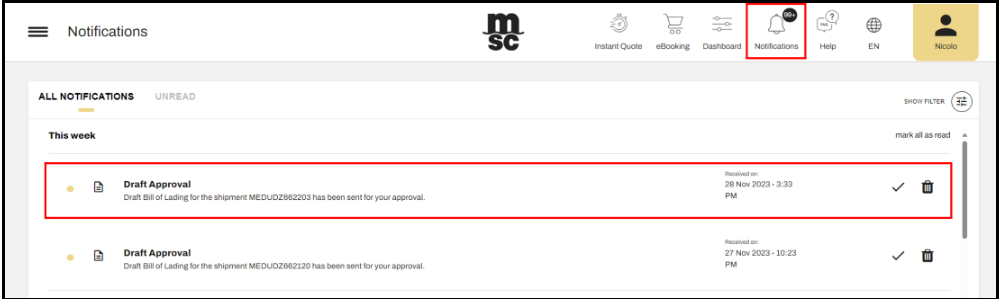
Free Form eSI List
From your myMSC Dashboard, bạn có thể tạo một tiện ích chuyên dụng để quản lý (you have the possibility to create a dedicated widget specifically for) Free Entry eSI. Để thực hiện điều đó, hãy làm theo các bước sau (To do so, follow these steps):
1️⃣ Click on the ‘Add Widget’ button.
2️⃣ Chọn “Free Form eSI” từ danh sách tùy chọn và xác nhận (From the options presented, select “Free Form eSI” and confirm).
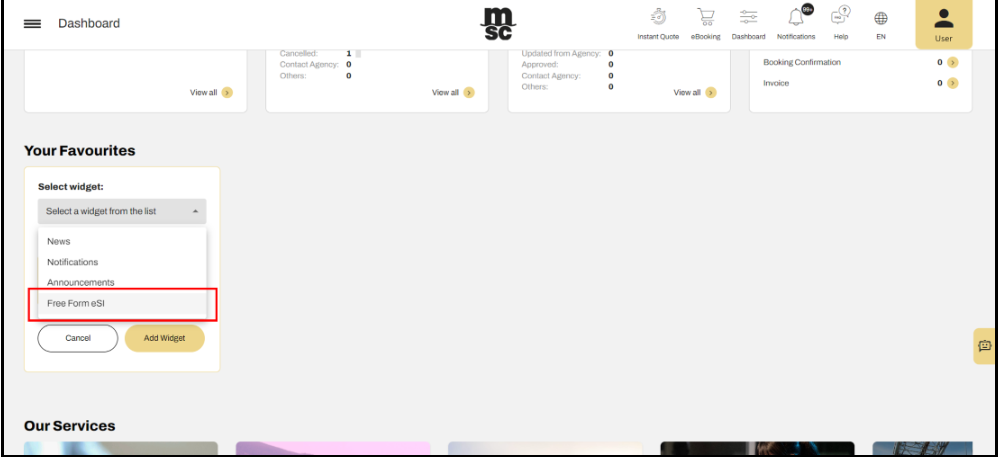
Nếu danh sách Free Form eSI của bạn trống (If your Free Form eSI List is empty), tiện ích cũng sẽ hiển thị trống (the widget will also appear empty). Tuy nhiên, bạn có thể nhấp vào nút chuyên dụng trong tiện ích (However, there is a dedicated button within the widget) để tạo yêu cầu Free Form eSI mới trực tiếp từ Dashboard (that allows you to directly create an empty request from the dashboard).
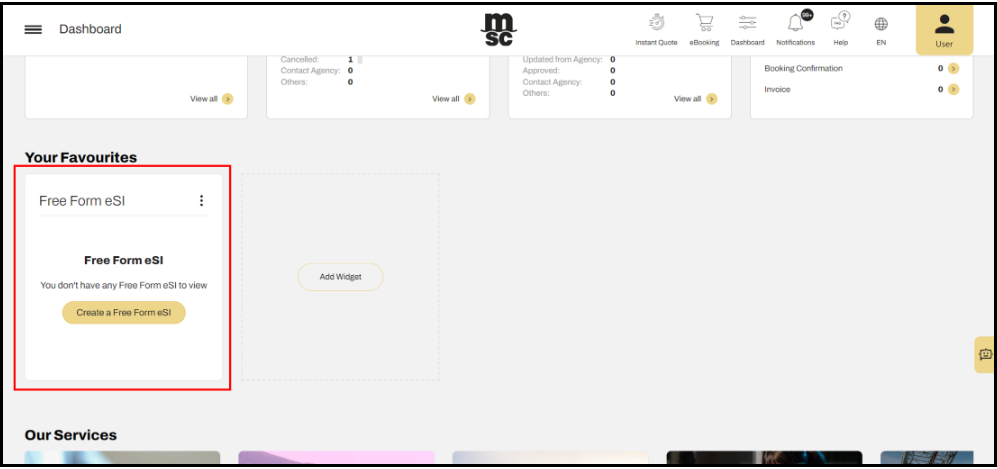
If you have already submitted or saved as a draft at least one Free Form eSI (Nếu bạn đã gửi hoặc lưu ít nhất một Free Form eSI dưới dạng bản nháp), hệ thống sẽ hiển thị Free Form eSI gần đây nhất bên trong tiện ích (the most recent Free Form eSI will be displayed inside the widget).
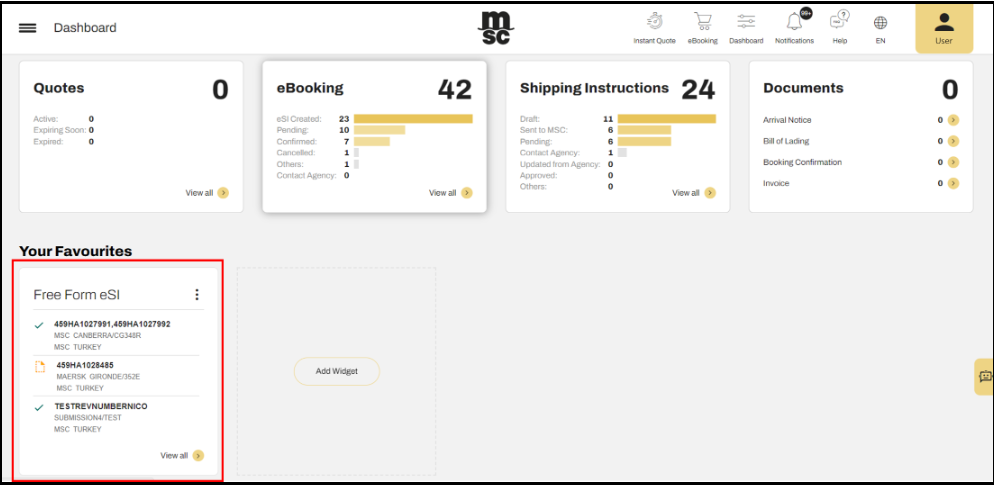
By clicking the “View all” button trong tiện ích (inside the widget) để chuyển hướng đến danh sách đầy đủ của Free Form eSI (you will be redirected to the full list of Free Form eSI).
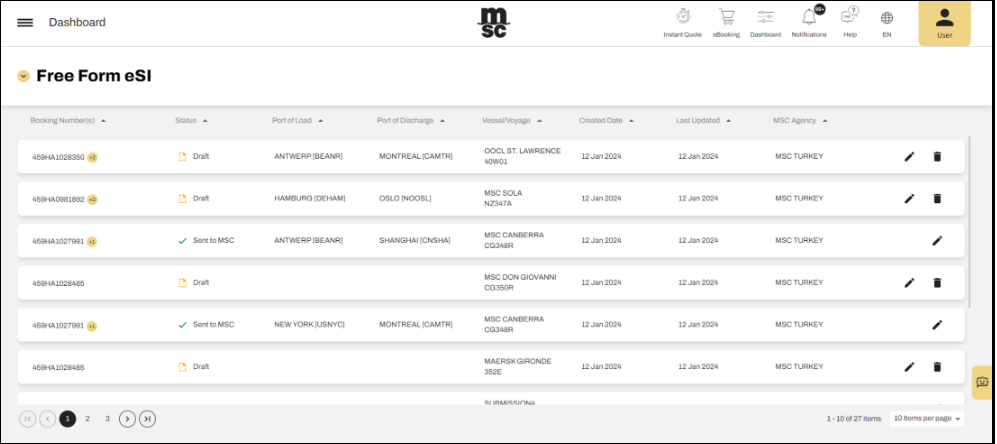
Mỗi dòng trong danh sách đại diện cho một yêu cầu Free Form eSI, với một trong các trạng thái sau:
(Each line in the list represents a Free Form request, each with one of the following statuses)
✔ Draft (Bản nháp): ác yêu cầu được lưu dưới dạng bản nháp chưa được gửi đi (Requests saved as drafts have not been submitted). Bạn có thể chỉnh sửa, cập nhật thông tin, lưu lại dưới dạng bản nháp hoặc gửi yêu cầu đến đại lý MSC (You can edit these requests, apply changes, save them again as drafts, or submit them to the agency).
✔ Sent to MSC (Đã gửi đến MSC): Khi một Free Form eSI đã được gửi thành công đến hệ thống đại lý MSC (When a Free Form eSI has been successfully sent to the Agency system), bạn vẫn có thể mở và chỉnh sửa nếu cần (you can still open it in edit mode and resubmit amendments if needed). Tuy nhiên (However), sau khi đại lý tạo bản nháp Vận đơn (please be aware that after the Agency creates the Draft Bill of Lading), bạn cần chuyển sang làm việc với Shipping Instruction tiêu chuẩn để hoàn tất quy trình (you must amend and work on the standard Shipping Instruction to finalize the process).
✔ Transmission Error (Lỗi truyền tải): Nếu yêu cầu gặp lỗi trong quá trình xử lý (If the request encountered a processing error) và không được gửi thành công đến đại lý (and was not successfully sent to the agency), bạn có thể chỉnh sửa và gửi lại (you have the option to edit and resubmit it).
Lưu ý (Please note): Chỉ những yêu cầu chưa được gửi đến hệ thống đại lý mới có thể bị xóa (that requests visible in the list can only be deleted if they have not been submitted to the Agency system). Nếu bạn nhấp vào biểu tượng thùng rác để xóa một (If you click the bin icon of) Free Form eSI ở trạng thái bản nháp (in draft status), hệ thống sẽ hiển thị thông báo xác nhận trước khi tiến hành xóa (a message will ask for confirmation to proceed with the deletion).
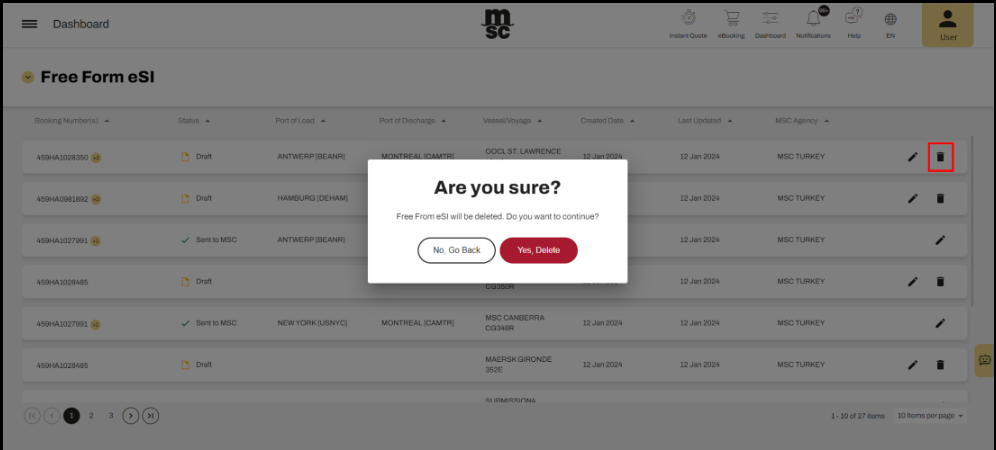
A Free Form eSI đã được gửi đến đại lý vẫn có thể được chỉnh sửa và gửi lại (that has been sent to the agency can be modified and resubmitted). By clicking the edit icon), yêu cầu ở trạng thái (the request in) ‘Sent to MSC’ status sẽ mở ra (is opened). Bạn có thể thay đổi tất cả thông tin ngoại trừ (and you can change all the information except for) the booking number(s) and the MSC Agency đã nhận yêu cầu gửi ban đầu (that received the first submission).